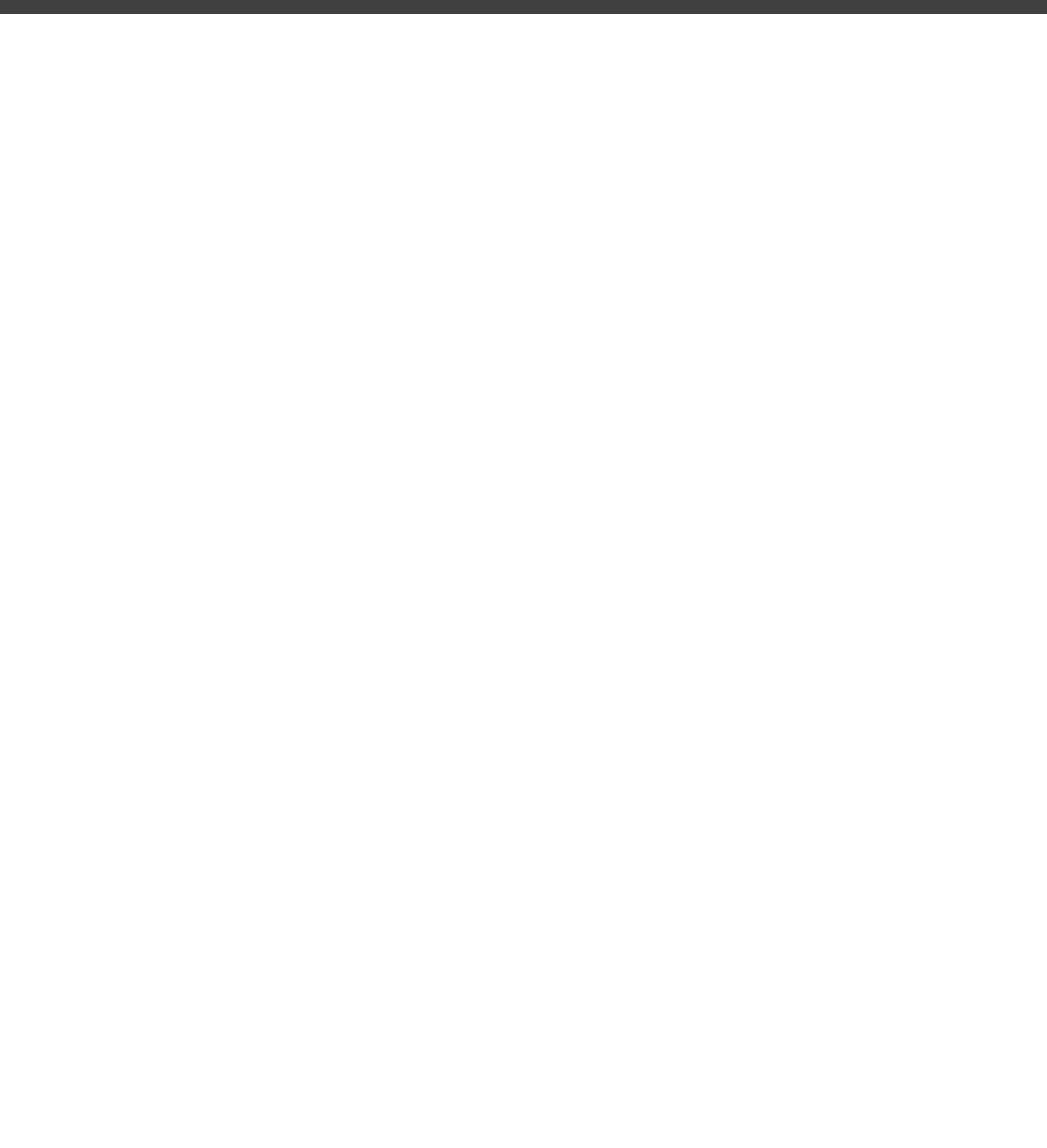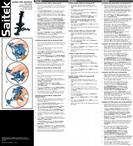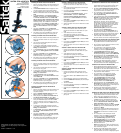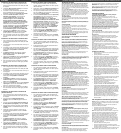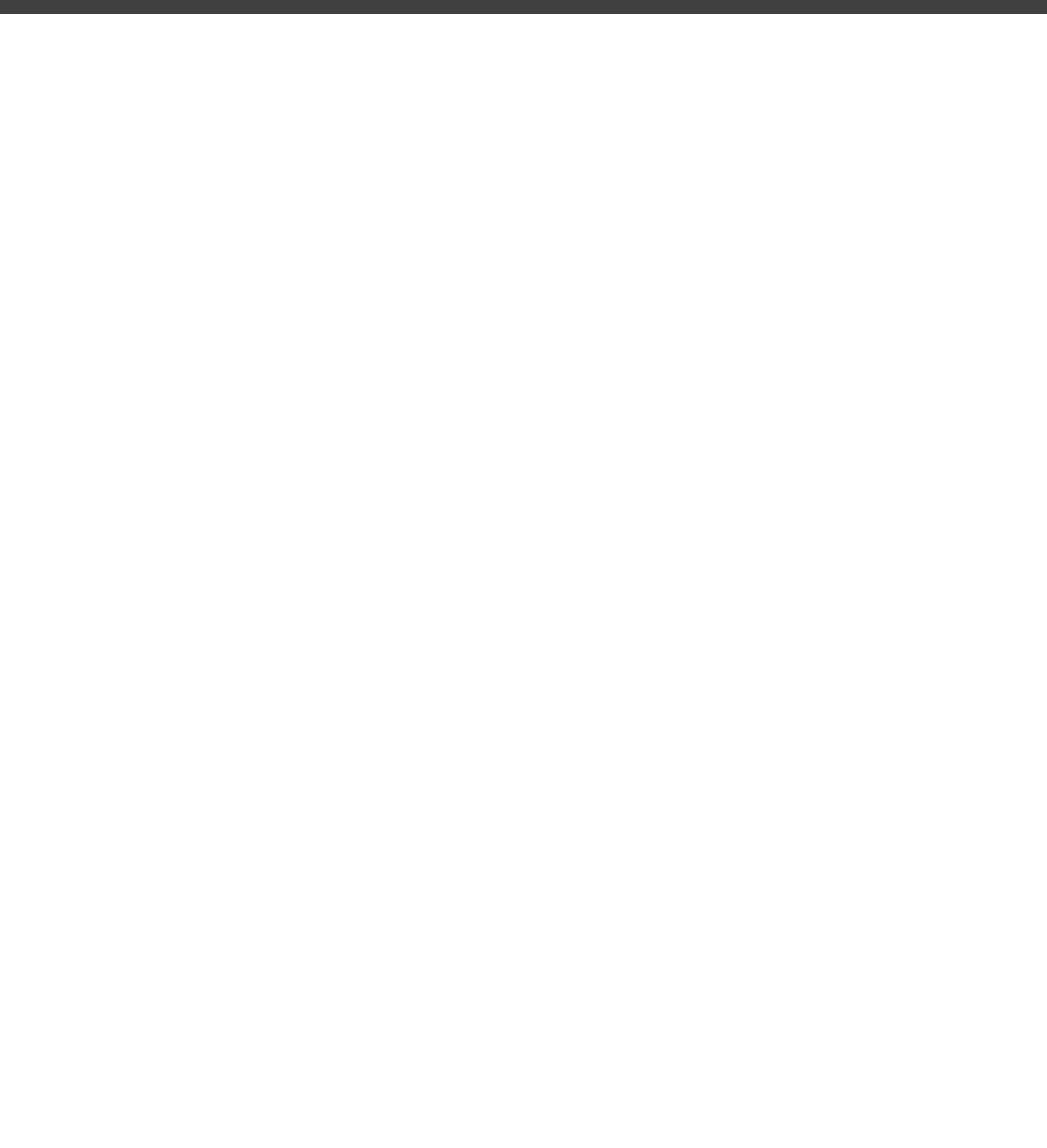
Come contattare Saitek
Se non avete accesso ad Internet, o se il sito Web non può rispondere
alla vostra domanda, rivolgetevi al vostro team Assistenza Tecnica
Saitek locale.
Saitek è impegnata ad offrire il supporto tecnico completo e generale a
tutti i suoi utenti. Prima di telefonare, accertatevi di avere tutti i dati
pertinenti a portata di mano.
Per contattare il vostro Centro Assistenza Tecnica Saitek di zona
contattate i dati rilevanti sulla tabella separata dei Centri Assistenza
Tecnica fornita nella confezione con questo prodotto.
ASISTENCIA TÉCNICA
¿No puede realizar la instalación? No se preocupe…
¡estamos aquí para ayudarle!
¿Sabía que casi todos los productos que nos retornan como
defectuosos en realidad no son defectuosos, sino que no han sido
instalados correctamente?
Si tiene cualquier tipo de problema con este producto, rogamos visite
nuestro sitio web o se ponga en contacto con nuestro amable personal
de asistencia técnica, que estará encantado de ayudarle.
Nuestro sitio web, www.saitek.com, está diseñado para ayudarle a
conseguir los mejores resultados de su producto Saitek. Si sigue
experimentando problemas, disponemos de equipos de especialistas
del producto en todo el mundo a los que llamar para obtener consejo y
apoyo. Encontrará los detalles de contacto en la lista de Centros de
Asistencia Técnica junto a este producto. Saitek le ayudará a disfrutar
de su adquisición: rogamos se ponga en contacto con nosotros si
experimenta cualquier tipo de dificultad o duda.
El sitio web de Saitek
Si tiene usted acceso a Internet, podemos responder a un gran número
de sus preguntas técnicas con una simple visita al sitio web de Saitek
en:
www.saitek.com
La división de asistencia técnica le ofrecerá toda la información
necesaria para que su producto rinda al máximo, resolverá cualquier
tipo de problema que pueda tener y le ofrecerá las más nuevas
configuraciones de juegos.
Cómo ponerse en contacto con Saitek
Si no tiene acceso a Internet, o si el sitio no puede responder a su
pregunta, deberá ponerse en contacto con el Equipo Técnico Saitek
local.
En Saitek tratamos de ofrecer un soporte técnico amplio y completo a
todos nuestros usuarios. Así que, antes de llamar, asegure que tiene a
mano todos los detalles relevantes.
Para ponerse en contacto con el Centro de Asistencia Técnica de
Saitek local, consulte la dirección/teléfono/fax/correo electrónico en la
hoja individual de Centros de Asistencia Técnica que encontrará junto a
este producto.
Conditions of Warranty
1 Warranty period is 2 years from date of purchase with proof of
purchase submitted.
2 Operating instructions must be followed.
3 Product must not have been damaged as a result of defacement,
misuse, abuse, neglect, accident, destrution or alteration of the
serial number, improper electrical voltages or currents, repair,
alteration or maintenance by any person or party other than our
own service facility or an authorized service center, use or
installation of non-Saitek replacement parts in the product or the
modification of this product in any way, or the incorporation of this
product into any other products, or damage to the product caused
by accident, fire, floods, lightning, or acts of God, or any use
violative of instructions furnished by Saitek plc.
4 Obligations of Saitek shall be limited to repair or replacement with
the same or similar unit, at our option. To obtain repairs under this
warranty, present the product and proof of purchase (e.g. bill or
invoice) to the authorized Saitek Technical Support Center (listed
on the separate sheet packaged with this product) transportation
charges prepaid. Any requirements that conflict with any state or
Federal laws, rules and/or obligations shall not be enforceable in
that particular territory and Saitek will adhere to those laws, rules,
and/or obligations.
5
When returning the product for repair, please pack it very carefully,
preferably using the original packaging materials. Please also
include an explanatory note.
6 IMPORTANT: To save yourself unnecessary cost and
inconvenience, please check carefully that you have read and
followed the instructions in this manual.
7 This warranty is in Lieu of all other expressed warranties,
obligations or liabilities. ANY IMPLIED WARRANTIES,
OBLIGATIONS, OR LIABILITIES, INCLUDING BUT NOT LIMITED
TO THE IMPLIED WARRANTIES OF MERCHANTABILITY AND
FITNESS FOR A PARTICULAR PURPOSE, SHALL BE LIMITED
IN DURATION TO THE DURATION OF THIS WRITTEN LIMITED
WARRANTY. Some states do not allow limitations on how long an
implied warranty lasts, so the above limitations may not apply to
you. IN NO EVENT SHALL WE BE LIABLE FOR ANY SPECIAL
OR CONSEQUENTIAL DAMAGES FOR BREACH OF THIS OR
ANY OTHER WARRANTY, EXPRESS OR IMPLIED,
WHATSOEVER Some states do not allow the exclusion or
limitation of special, incidental or consequential damages, so the
above limitation may not apply to you. This warranty gives you
specific legal rights, and you may also have other rights which vary
from state to state.
FCC Compliance and Advisory Statement
Warning: Changes or modifications to this unit not expressly approved
by the party responsible for compliance could void the user’s authority
to operate the equipment.
This device complies with Part 15 of the FCC Rules. Operation is
subject to the following two conditions:
1 This device may not cause harmful interference, and
2 This device must accept any interference received, including
interference that may cause undesired operation
NOTE: This equipment has been tested and found to comply with the
limits for a Class B digital device, pursuant to Part 15 of the FCC Rules.
These limits are designed to provide reasonable protection against
harmful interference in a residential installation. This equipment
generates, uses and can radiate radio frequency energy and, if not
installed and used in accordance with the instructions, may cause
harmful interference to radio communications. However, there is no
guarantee that interference will not occur in a particular installation. If
this equipment does cause harmful interference to radio or television
reception, which can be determined by turning the equipment off and
on, the user is encouraged to try to correct the interference by one or
more of the following measures:
• Reorient or relocate the receiving antenna
• Increase the separation between the equipment and receiver
•
Connect the equipment into an outlet on a circuit different from that
to which the receiver is connected
• Consult the dealer or an experienced radio/TV technician for help
Saitek Industries, 2295 Jefferson Street, Torrance, CA 90501, USA
TECHNICAL SUPPORT
Can’t get started – don’t worry, we’re here to help you!
Did you know that nearly all the products that are returned to us as
faulty are not faulty at all - they have just not been installed properly?
So, if you experience any difficulty with this product, please visit our
website or contact one of our friendly technical support staff who will be
pleased to help you.
Our website www.saitek.com is designed to help you get the best
performance from your Saitek product, and if you still have problems,
we also have teams of product specialists around the world you can call
for advice and support. Contact details are provided on the Technical
Support Center list provided with this product. Saitek is dedicated to
helping you enjoy your purchase – please call us if you have any
difficulties or worries.
The Saitek Website
If you have access to an Internet connection, many of your technical
queries may be answered with a simple visit to the Saitek Website at:
www.saitek.com
The technical support area will provide you with all the information you
need to get the most out of your product and solve any problems you
might have.
Contacting Saitek
If you do not have access to the Internet, or if the website cannot
answer your question, you will need to contact your local Saitek
Technical Support Team.
At Saitek, we aim to offer comprehensive and thorough technical
support to all of our users. So, before you call, make sure you have all
the relevant details at hand.
To contact your local Saitek Technical Support Center, please look up
the relevant contact details on the separate Technical Support Center
sheet that came packaged with this product.
ASSISTANCE TECHNIQUE
Ça ne marche pas… Pas de panique, nous sommes là
pour vous aider !
Saviez-vous que la quasi-totalité des produits qui nous sont renvoyés
comme “défectueux” ont en fait été tout simplement mal installés ?
Si vous avez un problème technique avec ce produit, veuillez donc
visiter notre site Internet ou contacter une personne de notre équipe
technique : nous serons ravis de vous aider.
Notre site Internet www.saitek.com est conçu pour vous aider à
apprécier votre produit Saitek aux meilleures de ses performances. Si
malgré cela, vous n’arrivez pas à résoudre votre problème, nos équipes
de spécialistes dans le monde sont à votre disposition pour vous
conseiller et vous aider. Les numéros de contact figurent dans la liste
des Centres d’assistance fournie avec ce produit : n’hésitez pas à nous
appeler pour toute question ou tout problème.
Le site Saitek
Si vous avez accès à Internet, vous pourrez probablement trouver la
réponse à vos questions techniques en visitant notre site web à
l’adresse suivante :
www.saitek.com
La section “Assistance technique” vous fournira toutes les informations
nécessaires pour profiter au maximum de votre produit. Elle vous
permettra de résoudre tout problème technique que vous pourriez avoir
et de télécharger les profils de jeux les plus récents.
Contacter Saitek
Si vous n’avez pas accès à Internet, ou si vous ne trouvez pas la
réponse à votre question sur notre site, vous pourrez alors contacter
une équipe locale d’assistance technique.
Saitek s’efforce de fournir à tous ses clients un service et un support
technique complet. Pour cette raison, avant de nous contacter, veuillez
vous assurer que vous disposez de tous les détails.
Pour contacter votre équipe locale d’assistance technique, veuillez
consulter la fiche des Centres d’assistance technique fournie avec votre
produit.
TECHNISCHER SUPPORT
Probleme – keine Angst, wir lassen Sie nicht im Stich!
Wussten Sie, dass fast alle Produkte, die als fehlerhaft an uns
zurückgeschickt werden, überhaupt nicht defekt sind? Sie wurden
einfach nicht richtig installiert!
Sollten Sie Probleme mit diesem Produkt haben, besuchen Sie doch
bitte unsere Website oder wenden Sie sich an einen unserer Mitarbeiter
im Bereich Technischer Support. Wir helfen Ihnen gerne.
Unsere Website, www.saitek.de, wurde erstellt, damit Sie von Ihrem
Saitek-Produkt die bestmögliche Leistung erhalten. Sollten Sie trotzdem
noch Probleme haben, dann stehen Ihnen unsere Produktspezialisten in
aller Welt zur Verfügung, die Sie telefonisch um Rat und Hilfe bitten
können. Rufnummern und Adressen finden Sie auf der mit dem Produkt
gelieferten Liste der Zentren für Technischen Support. Wir möchten,
dass Sie viel Freude an Ihrem Gerät haben, bitte rufen Sie uns an, falls
Sie Probleme oder Fragen haben.
Die Saitek-Website
Wenn Sie Zugang zum Internet haben, lassen sich viele technische
Fragen oft schon durch einen Besuch auf der Saitek-Website
beantworten.
www.saitek.de
Unter der Überschrift Technischer Support finden Sie jede Menge Tipps
und Informationen, um das Beste aus Ihrem Produkt zu holen und
mögliche Probleme zu lösen, sowie die neuesten Spielkonfigurationen.
Wenn Sie sich an Saitek wenden müssen
Wenn Sie keinen Zugang zum Internet haben oder wenn die Website
Ihre Fragen nicht beantworten kann, dann können Sie sich an das
Saitek-Team für Technischen Support wenden.
Von Saitek erhalten Sie im Falle von technischen Problemen kompetente
Unterstützung. Vergewissern Sie sich bitte vor dem Anruf in unserem
Call Center, dass Sie alle relevanten Informationen zur Hand haben.
Sie finden Angaben über Ihr örtliches Saitek-Zentrum für Technischen
Support auf dem Informationsblatt zum Technischen Support, das mit
Ihrem Produkt geliefert wurde.
SUPPORTO TECNICO
Impossibile iniziare? Non preoccupatevi, siamo qui per
assistervi!
Sapevate che quasi tutti i prodotti restituiti a noi come difettosi non lo
sono affatto – non sono stati semplicemente installati correttamente.
Perciò, se avete delle difficoltà con questo prodotto, visitate il nostro sito
Web o contattate uno dei nostri addetti all’assistenza tecnica clienti che
sarà lieto di assistervi.
Il nostro sito Web www.saitek.com è studiato per assistervi ad ottenere
la prestazione ottimale dal vostro prodotto Saitek. E se avete ancora dei
problemi, potete consultare i nostri team di specialisti del prodotto in
tutto il mondo per richiedere consigli e assistenza. I particolari per i
contatti sono forniti nell’elenco Centri Assistenza Tecnica allegato a
questo prodotto. Saitek s’impegna ad assistervi ad ottenere il meglio dal
vostro acquisto –
chiamateci se avete difficoltà o per richiedere chiarimenti.
Il sito Web di Saitek
Se potete accedere a Internet, potete trovare la risposta a molte delle
vostre domande tecniche visitando semplicemente il sito Web di Saitek a:
www.saitek.com
Nella sezione dell’assistenza tecnica troverete tutte le informazioni di
cui avete bisogno per ottenere il meglio dalla prodotto, risolvere
qualsiasi problema e ottenere le più recenti configurazioni di gioco.
Instalación del Saitek ST90 en Windows® XP
1 Con el ordenador encendido y todas las aplicaciones
cerradas, enchufe el Saitek ST90 en uno de los puertos
USB del ordenador.
2 Aparecerá la ventana de Hallado nuevo hardware para
informarle que el joystick ha sido instalado con éxito.
3 Para probar que el Saitek ST90 funciona correctamente,
haga clic en Inicio en la barra de tareas de Windows® y
luego seleccione Panel de control.
4 En la lista de Panel de control seleccione Impresoras y
otro hardware y luego haga clic doble en el icono de
Controladores de juego. En la ventana de
Controladores de juego seleccione Saitek ST90.
Nota para los usuarios que han cambiado los valores
del escritorio de XP® a Classic: Para probar que el
Saitek ST90 funciona correctamente, haga clic en Inicio
en la Barra de tareas de Windows® y luego seleccione
Configuración y Panel de control. En Panel de
control, haga clic doble en el icono de Controladores
de juego, luego en la ventana de Controladores de
juego seleccione Saitek ST90.
5 A continuación haga clic en Propiedades para abrir la
ventana de Propiedades del Saitek ST90. Haga clic en
la ficha de Prueba y compruebe todos los botones y
controles de su nuevo joystick.
6 Tras probar el joystick, haga clic dos veces en Aceptar
para finalizar. ¡Ahora ya puede cargar su juego favorito y
divertirse!
Instalación del Saitek ST90 en Windows® 2000
1 Con el ordenador encendido y todas las aplicaciones
cerradas, enchufe el Saitek ST90 en uno de los puertos
USB del ordenador.
2 El ordenador detectará y cargará automáticamente los
controladores para el joystick.
3 Para probar que el Saitek ST90 funciona correctamente,
haga clic en Inicio en la barra de tareas de Windows® y
luego seleccione Configuración y Panel de control.
4 En el Panel de control haga clic doble en el icono de
Opciones de juego y luego en la ventana de Opciones
de juego seleccione Saitek ST90.
5 A continuación haga clic en Propiedades para abrir la
ventana de Propiedades del Saitek ST90. Haga clic en
la ficha de Prueba y compruebe todos los botones y
controles de su nuevo joystick.
6 Tras probar el joystick, haga clic dos veces en Aceptar
para finalizar. ¡Ahora ya puede cargar su juego favorito y
divertirse!
Instalación del Saitek ST90 en Windows® Me
1 Con el ordenador encendido y todas las aplicaciones
cerradas, enchufe el Saitek ST90 en uno de los puertos
USB del ordenador.
2 El ordenador detectará y cargará automáticamente los
controladores para el joystick.
3 Para probar que el Saitek ST90 funciona correctamente,
haga clic en Inicio en la barra de tareas de Windows® y
luego seleccione Configuración y Panel de control.
4 En el Panel de control haga clic doble en el icono de
Controladores de juego y luego en la ventana de
Controladores de juego seleccione Saitek ST90.
5 A continuación haga clic en Propiedades para abrir la
ventana de Propiedades del Saitek ST90. Haga clic en
la ficha de Prueba y compruebe todos los botones y
controles de su nuevo joystick.
6 Tras probar el joystick, haga clic dos veces en Aceptar
para finalizar. ¡Ahora ya puede cargar su juego favorito y
divertirse!
Instalación del Saitek ST90 en Windows® 98 (SE)
1 Con el ordenador encendido y todas las aplicaciones
cerradas, enchufe el Saitek ST90 en uno de los puertos
USB del ordenador.
2 Cuando aparezca el Asistente para añadir nuevo
hardware, haga clic en Siguiente y siga las
instrucciones de pantalla.
3 Cuando así se indique, seleccione Buscar el mejor
controlador para el dispositivo (recomendado) y
luego haga clic en Siguiente.
4 En la siguiente pantalla, seleccione la opción de Unidad
CD-ROM, inserte su CD de Windows® 98 (SE) y haga
clic en Siguiente.
5 Continúe siguiendo las instrucciones de pantalla hasta
que se haya completado la instalación y luego haga clic
en Finalizar y saque el CD del lector.
6 Para probar que el Saitek ST90 funciona correctamente,
haga clic en Inicio en la barra de tareas de Windows® y
luego seleccione Configuración y Panel de control.
7 En el Panel de control haga clic doble en el icono de
Controladores de juego y luego en la ventana de
Controladores de juego seleccione Saitek ST90.
8 A continuación haga clic en Propiedades para abrir la
ventana de Propiedades del Saitek ST90. Haga clic en
la ficha de Prueba y compruebe todos los botones y
controles de su nuevo joystick.
9 Tras probar el joystick, haga clic dos veces en Aceptar
para finalizar. ¡Ahora ya puede cargar su juego favorito y
divertirse!
Installazione del Saitek ST90 in Windows® XP
1 Con il computer acceso e tutte le applicazioni chiuse,
inserite la spina del Saitek ST90 in una delle porte USB
del computer.
2 Visualizzate Nuovo hardware rilevato per comunicarvi
la riuscita installazione del joystick.
3 Per testare il corretto funzionamento del Saitek ST90,
fate clic su Avvio nella barra degli strumenti di
Windows® e selezionate quindi Pannello di controllo.
4 Nell’elenco Pannello di controllo, selezionate
Stampanti e altro hardware, poi fate doppio clic
sull’icona Periferiche di gioco. Nella finestra
Periferiche di gioco selezionate Saitek ST90.
Nota per gli utenti che hanno modificato le loro
configurazioni di XP® Desktop alla visualizzazione
Classica: Per controllare il corretto funzionamento del
Saitek ST90, fate clic su Avvio nella barra degli
strumenti di Windows® e poi selezionate Impostazioni e
Pannello di controllo. In Pannello di controllo, fate
doppio clic sull’icona Periferiche di gioco, poi nella
finestra Periferiche di gioco selezionate Saitek ST90.
5 Fate quindi clic su Proprietà per aprire la finestra
Proprietà Saitek ST90. Fate clic sulla scheda Teste
provate i pulsanti e i comandi del nuovo joystick.
6 Dopo aver testato il joystick, fate clic su OK due volte per
finire. Non dovete che caricare il vostro gioco preferito e
divertirvi!
Installazione del Saitek ST90 in Windows® 2000
1 Con il computer acceso e tutte le applicazioni chiuse,
inserite la spina del Saitek ST90 in una delle porte USB
del computer.
2 Il computer rileva e carica automaticamente i driver per il
nuovo joystick.
3 Per testare il corretto funzionamento del Saitek ST5, fate
clic su Avvio nella barra degli strumenti di Windows® e
selezionate quindi Impostazioni e Pannello di
controllo.
4 In Pannello di controllo, fate doppio clic sull’icona
Opzioni gioco, poi nella finestra Opzioni gioco
selezionate Saitek ST90.
5 Fate poi clic su Proprietà per aprire la finestra Proprietà
Saitek ST90. Fate clic sulla scheda Test e provate i
pulsanti e i comandi del nuovo joystick.
6 Dopo aver testato il joystick, fate doppio clic su OK per
finire. Non dovete che caricare il vostro gioco preferito e
divertirvi!
Installazione del Saitek ST90 in Windows® Me
1 Con il computer acceso e tutte le applicazioni chiuse,
inserite la spina del Saitek ST90 in una delle porte USB
del computer.
2 Il computer rileva e carica automaticamente i driver per il
nuovo joystick.
3 Per testare il corretto funzionamento del Saitek ST5, fate
clic su Avvio nella barra degli strumenti di Windows® e
selezionate quindi Impostazioni e Pannello di
controllo.
4 Nel Pannello di controllo, fate doppio clic sull’icona
Periferiche di gioco, poi nella finestra Periferiche di
gioco selezionate Saitek ST90.
5 Fate poi clic su Proprietà per aprire la finestra Proprietà
opzioni gioco. Fate clic sulla scheda Test e provate i
pulsanti e i comandi del nuovo joystick.
6 Dopo aver testato il joystick, fate doppio clic su OK per
finire. Non dovete che caricare il vostro gioco preferito e
divertirvi!
Installazione del Saitek ST90 in Windows® 98
(Seconda edizione)
1 Con il computer acceso e tutte le applicazioni chiuse,
inserite la spina del Saitek ST90 in una delle porte USB
del computer.
2 Quando visualizzate Wizard Aggiungi Nuovo
Hardware, fate clic su Avanti e seguite le istruzioni a
schermo.
3 Al prompt, selezionate Ricerca del driver migliore per
la vostra periferica (Consigliato) e fate clic su Avanti.
4 Alla schermata successiva, selezionate l’opzione drive
CD-ROM, inserite il CD di Windows® 98 (SE) e fate clic
su Avanti.
5 Continuate a seguire le istruzioni a schermo fino al
completamento dell’installazione, fate clic su Finish e
rimuovete il CD.
6 Per testare il corretto funzionamento del Saitek ST5, fate
clic su Avvio nella barra degli strumenti di Windows® e
selezionate quindi Impostazioni e Pannello di
controllo.
7 In Pannello di controllo, fate doppio clic sull’icona
Periferiche di gioco, poi nella finestra Periferiche di
gioco selezionate Saitek ST90.
8 Fate quindi clic su Proprietà per aprire la finestra
Proprietà Periferica di gioco. Fate clic sulla scheda
Test e provate i pulsanti e i comandi del nuovo joystick.
9 Dopo aver testato il joystick, fate doppio clic su OK per
finire. Non dovete che caricare il vostro gioco preferito e
divertirvi!
ITALIANO
ESPAÑOL
TECHNICAL SUPPORT/ASSISTANCE TECHNIQUE/TECHNISCHER SUPPORT/SUPPORTO TECNICO/ASISTENCIA TÉCNICA